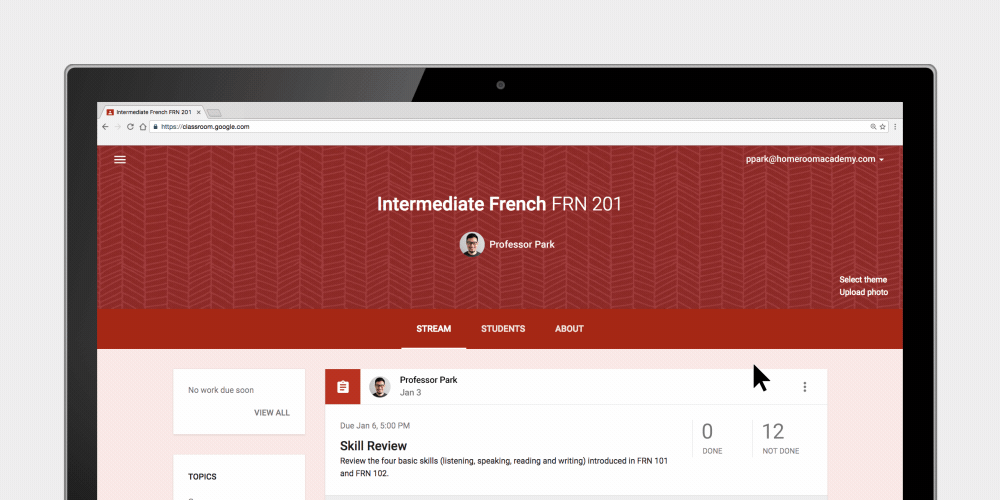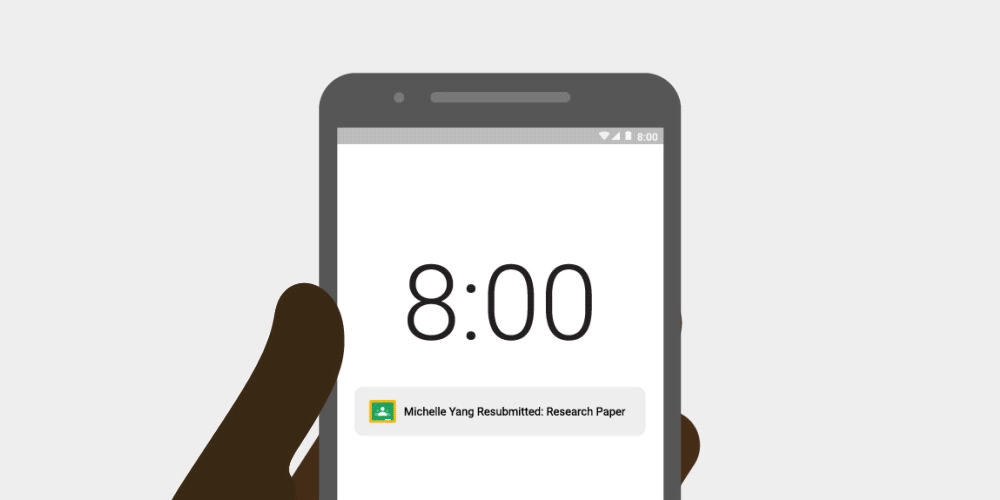Whatever your feelings are on Social Media, the reality is most students will automatically be reeled in by anything that is similar to what they are used to seeing on their social networks. Why not harness that power to hook and engage students in fun ways that connects with their everyday world. This means emojis, animated GIFs and memes.
Emoji Learning
🤔
Emojis are fun images that students (and many adults) are probably very familiar with. Text messages are filled with these little pictures that can be used with any age level to grab student attention and make learning relatable to their lives.
The G Suite of Apps has a library of emojis that can be used easily by teachers and students. Emojis can be found within the “special characters” tab under the insert option on docs, drawings, slides, and sheets. (special note: you must create a text box first to access in drawings and slides)
Resize emojis by highlighting and changing the font size. Each emoji acts like a letter of text.
Use them to introduce variables in math. Before you get to x and y have students solve for an emoji. It is a fun, non intimidating way to transition to higher level algebra skills.
Or create book summaries out of them!
Charlotte’s Web
Click here and here for more creative ideas from Eric Curts (@ericcurts) on ways to bring emjois into your teaching.
Animated GIFs
GIFs are those little moving pictures that our world loves to share on social media sites and in text messages. They are a huge phenomenon right now, and very popular with students.
Using a tool like Make A GIF is a fun and easy way to create GIFs from pictures, YouTube videos, or video you have recorded yourself. There is also a webcam option to record quickly on your Chromebook/Laptop.
There are lots of ways to use GIFs in your classroom. A few include...
Visually calling attention to something important.
Or giving feedback to a student.
Once created, GIFs work like image files. They can be e-mailed, pasted into documents, added to websites, etc. You don’t need to do anything to activate the animation in them.
Click here to explore more ideas from Matt Miller (@jmattmiller), author of the book Ditch that Textbook.
Memes
Memes are similar to GIFs, only they use a still picture with accompanying text. They are enjoyable and engaging for students. Often memes involve humor, and as Digital Learning Specialist Ryan Clark (@healthteacherRC) tweeted out last week, “If I get my students laughing, we’re halfway to learning.”
- As an icebreaker or launch for a lesson
- To create class rules
- To learn new vocabulary words
- To Emphasize a historical event.
Click here to watch a video on how to use Imgur to start creating memes for your own students.
Be careful and thoughtful if you have your students search for, or create their own GIFs/Memes on any of the sites above. Not all of them found on the internet are appropriate. Stress good digital citizenship.