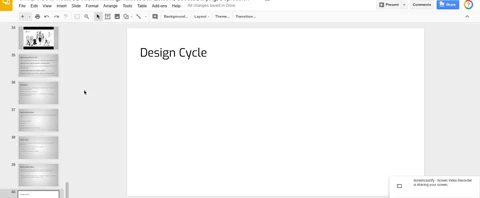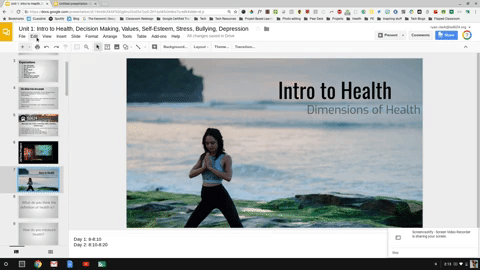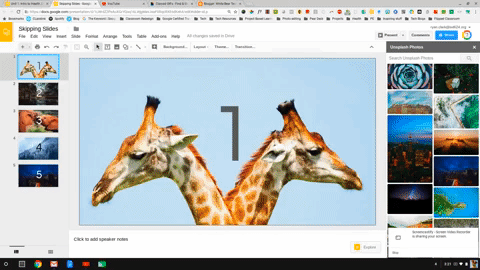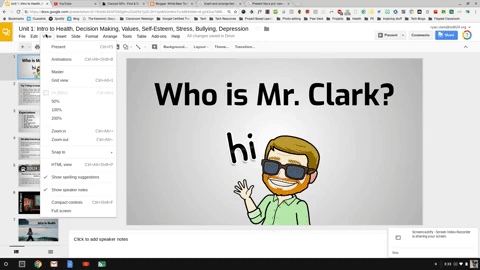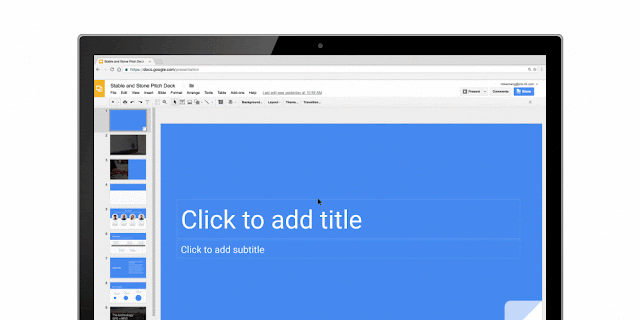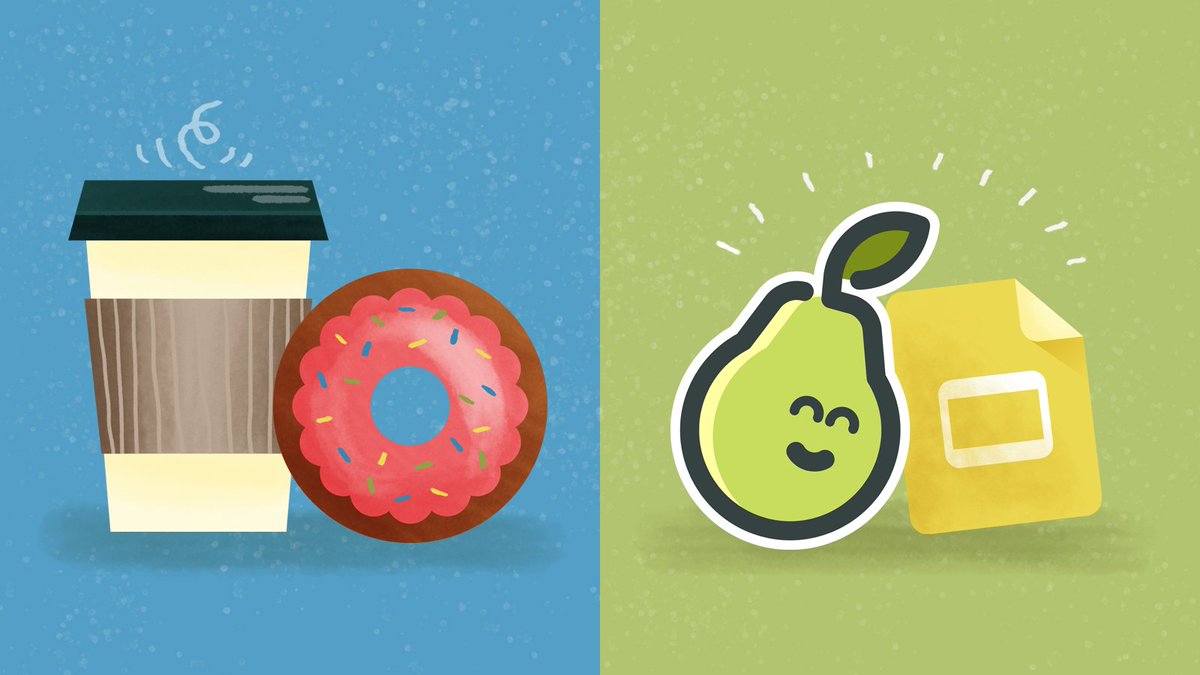As a White Bear Lake Area Schools teacher, you have access to a few powerful pieces of technology you can use to help you reach more students and reflect on your practice. They are the
Double Robot and the
Swivl.
Double Robot
The Double Robot is a device you can check out from the District Center Technology Department. It is essentially an iPad on wheels that you or a student can control remotely from another location. You can use it to enable a guest expert to speak to your class, maneuvering from table to table to speak with students. Homebound students can continue to attend classes. You can even take an educational trip and stay connected with your students while you show them your exciting adventures!
The Double Robot comes with an iPad, can be controlled remotely via Google Chrome, and the battery lasts about eight hours on a single charge.
If you'd like to learn more about how it's used, you can contact your DLS. If you'd like to book it, you can sign up for full-day sessions
here.
Swivl
The Swivl is an observation assistance tool that enables teachers to record themselves in their classrooms from a variety of perspectives. You can set up a Swivl to automatically track you throughout your classroom, recording your voice and your actions for later review. You can even use this tool in conjunction with your peer coach or administrator observations to get a more holistic view of your classroom environment.
The Swivl automatically moves to record you in your classroom, tracking a device and microphone you keep on your person. This allows you to review the words you use, student interactions you have, and your proximity in the classroom. It's an incredibly powerful tool for increasing intelligent self-reflection and helping you gather data on the goals you've set for yourself.
If you'd like to learn more about the Swivl, make an appointment with your DLS. You can book full-day appointments with the Swivl
here.
LightBot
If you're looking for a friendly, accessible way to get your students to think like a programmer,
LightBot is a great introductory tool. LightBot has an app version, but there's a limited browser edition put together by the folks behind
Hour of Code. LightBot introduces students to concepts like functions, programs (groups of functions), and automation. No coding experience required for you or your students! Students can even print an Hour of Code certificate that they can take home and proudly display.