What is the district policy on your digital presence and communication?
Frequent, convenient and scheduled communication, along with a consistently updated calendar, remain the essential elements of our digital presence and communication. We will continue to collaboratively review digital presence standards as we evaluate the strengths of Google Classroom, Schoology, Skyward, email updates, and new tools such as Illuminate, Seesaw, and Flipgrid.
Google Slides Updates
Google has added a bunch of new features to Slides for G Suite customers like drag & drop integration between Keep and Slides, insert ready-made diagrams, link slides between slide decks to mirror updates, skip slides during your presentation without deleting them, and reorganize the order of your slides in grid view. The biggest update is the addition of add-ons, like Pear Deck and Unsplash, that allows users to build better presentations.Insert Diagrams or ready-to-use visualizations.
The diagram will get added to the slide and is ready to get edited to the needs of the user. This is great for when you need to effectively share timelines, processes or hierarchies. (Click here to read more)
Link Slides
Making sure data is up to date, repeatedly copying slides from one presentation to another is a major time-sink. Now, you can link and sync slides from multiple presentations with a click. This way, you can maintain a single source of truth and easily update linked slides to match the source.
Skip Slides
Tailor presentations to different audiences with the Skip slide feature. You can now choose to skip select slides without fully deleting them when you present from your phone or laptop.
Grid view
Select Grid view to view all your slides at once as thumbnails. This helps you easily reorder or change formats of multiple slides.Drag-and-drop integration between Keep and Slides.
What this means is that you can now just drag notes from Google Keep into your presentation, so there’s no need to type in the data manually anymore. (Click here to read more)
Google Slides Supports Add-Ons.
Pear Deck + Google Slides
In the past, you hopped between Google Slides to design your presentation and Pear Deck to add the magic of interactive questions (Pear Deck, More information, How to). It worked, but it wasn’t optimal. The developer teams from Pear Deck and Google collaborated to create an add-on for Google Slides. You will love the 100% participation and student engagement you get with Pear Deck and the freedom to make your slides to look just so.
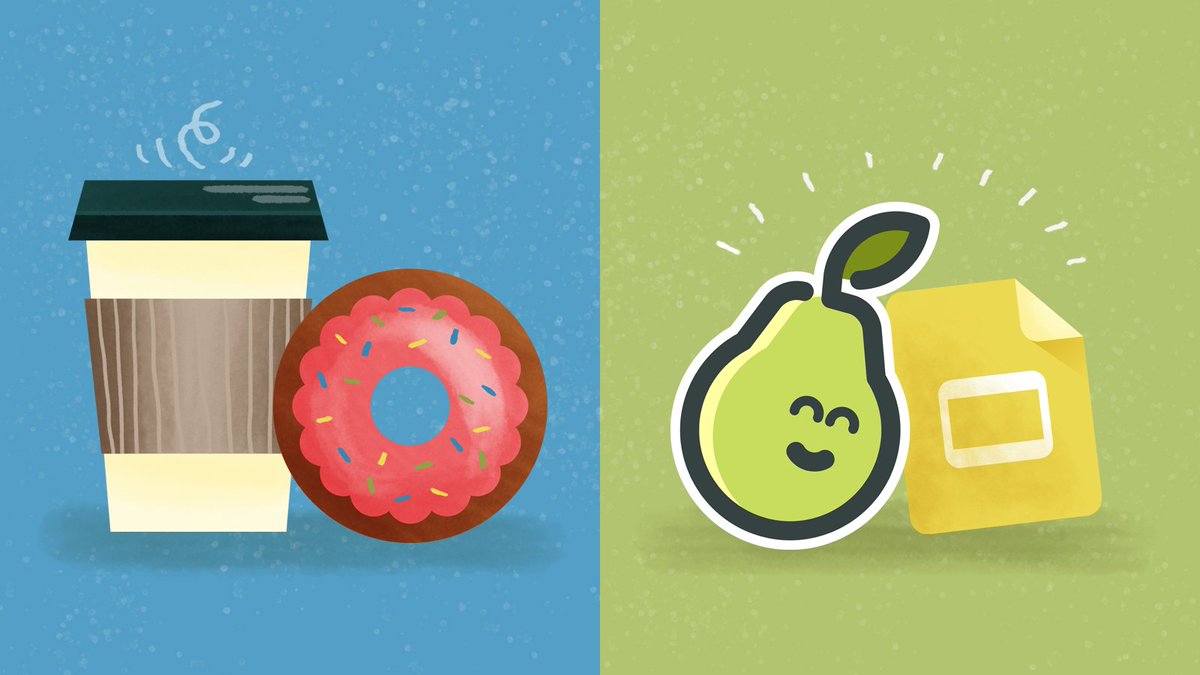
Unsplash + Google Slides
Unsplash (link to add) is a vibrant community of creatives curating a resource of beautiful high-quality free images and photos you can download and use for any project. No attribution required. As of last week, the entire Unsplash library of high-resolution photos is now available directly in Google Slides for free use in your presentations.

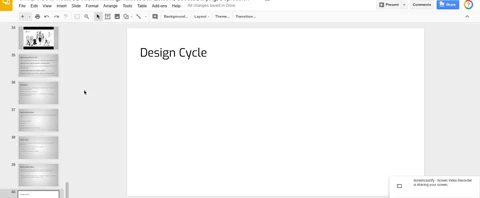
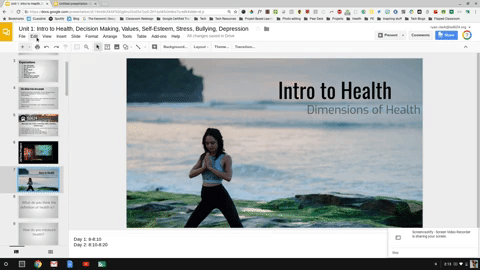
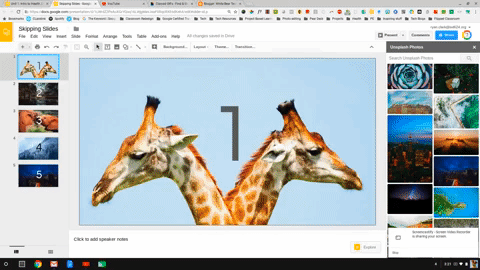
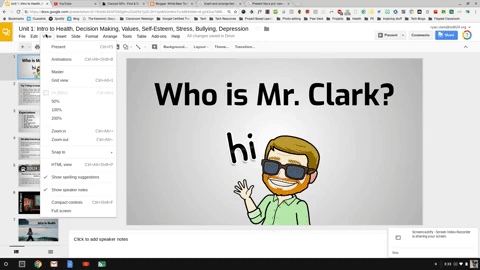

No comments:
Post a Comment