You can plan events, make a survey or poll, give students a quiz, or collect other information in an easy, streamlined way with Google Forms. You can create a new form from Google Drive or edit one from a preexisting template. Here are three examples and tutorials of ways to use Google Forms in your classroom.
Self Assessment Tutorial & Example
When grouping students for differentiated instruction, use Google Forms to have your students complete a formative self-assessment. This same process could be used to report progress on a long-term project or evaluate their attitude towards learning.
Election Ballot & Example
Instead of collecting paper ballots, use Google Forms to tally votes in real time and foster the habit of voting in your classroom. This process could be used for any election, poster contests, or to simply showcase democratic choice.
Logic Branching & Example
Google Forms allows teachers to create sections so that all of the questions are not all on one screen. In some circumstances, the questions do not apply for every student. If you are using a Google Form as a formative assessment you can direct students to a page with instruction on the topic if they get the question wrong or go to the next question if they get the question correct.
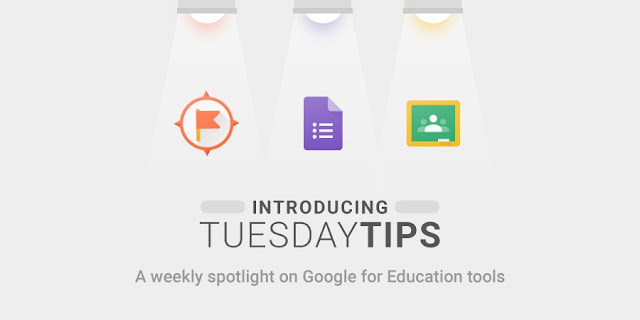
Google for Education has introduced, “Tuesday Tips,” a weekly spotlight on Google for Education tools. This is a fantastic new resource from Google for Education. These tips come in the form of a published Google Slide Deck (see links below). So far, they have released tips for Google Expeditions, Google Forms, and Google Classroom.
Classroom Tips: https://goo.gl/WcJdpp
Expeditions Tips: https://goo.gl/sWtqWC
Forms Tips: https://goo.gl/f36Hjz
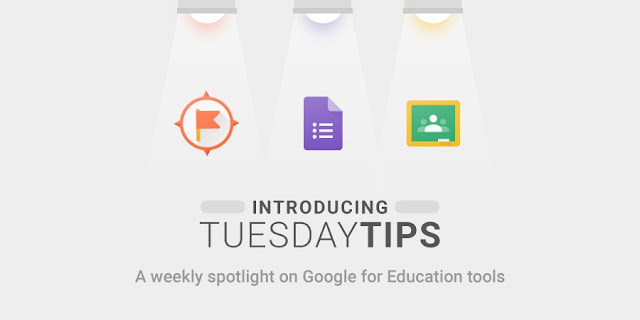
Google for Education has introduced, “Tuesday Tips,” a weekly spotlight on Google for Education tools. This is a fantastic new resource from Google for Education. These tips come in the form of a published Google Slide Deck (see links below). So far, they have released tips for Google Expeditions, Google Forms, and Google Classroom.
Classroom Tips: https://goo.gl/WcJdpp
Expeditions Tips: https://goo.gl/sWtqWC
Forms Tips: https://goo.gl/f36Hjz
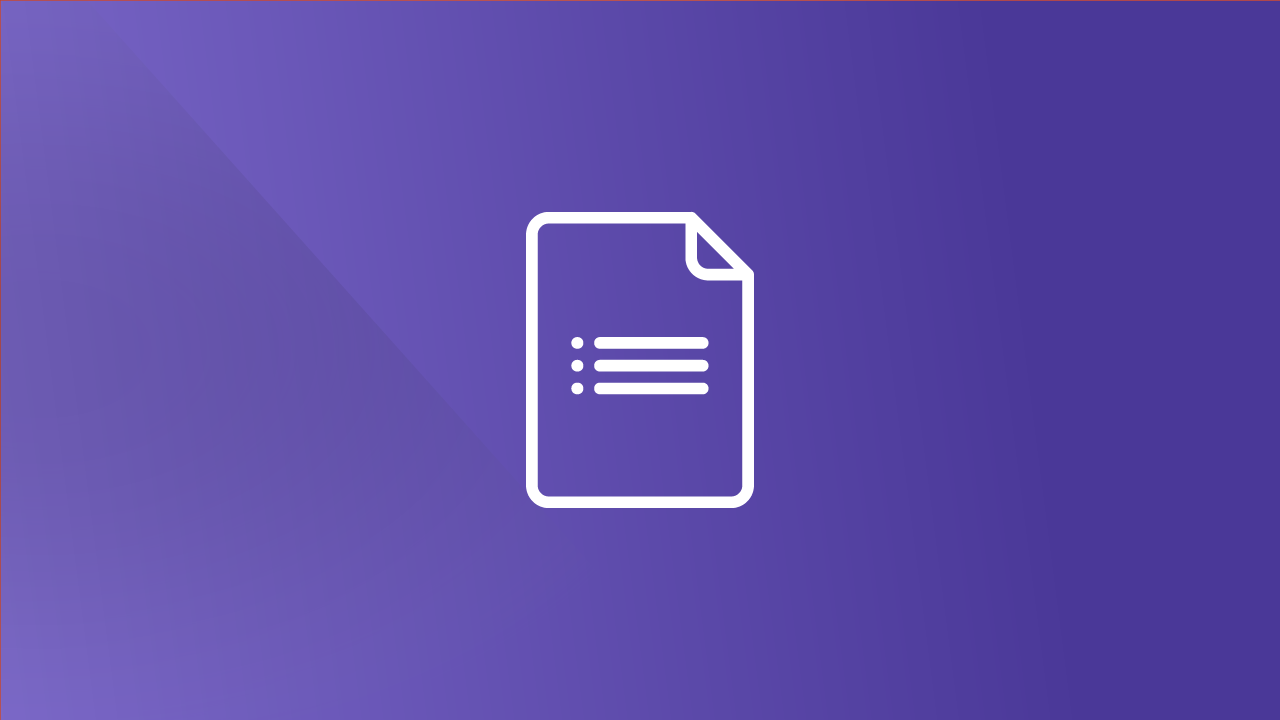
No comments:
Post a Comment